How to Capture Credit Card Information #
eCat now supports capturing credit card information that can be used to pay for an order.
Start selecting a credit card #
To capture a credit card, simply write an order and go to the Review Order screen. If your organization's admins have enabled this feature, you will see an editable box called "Credit Card."
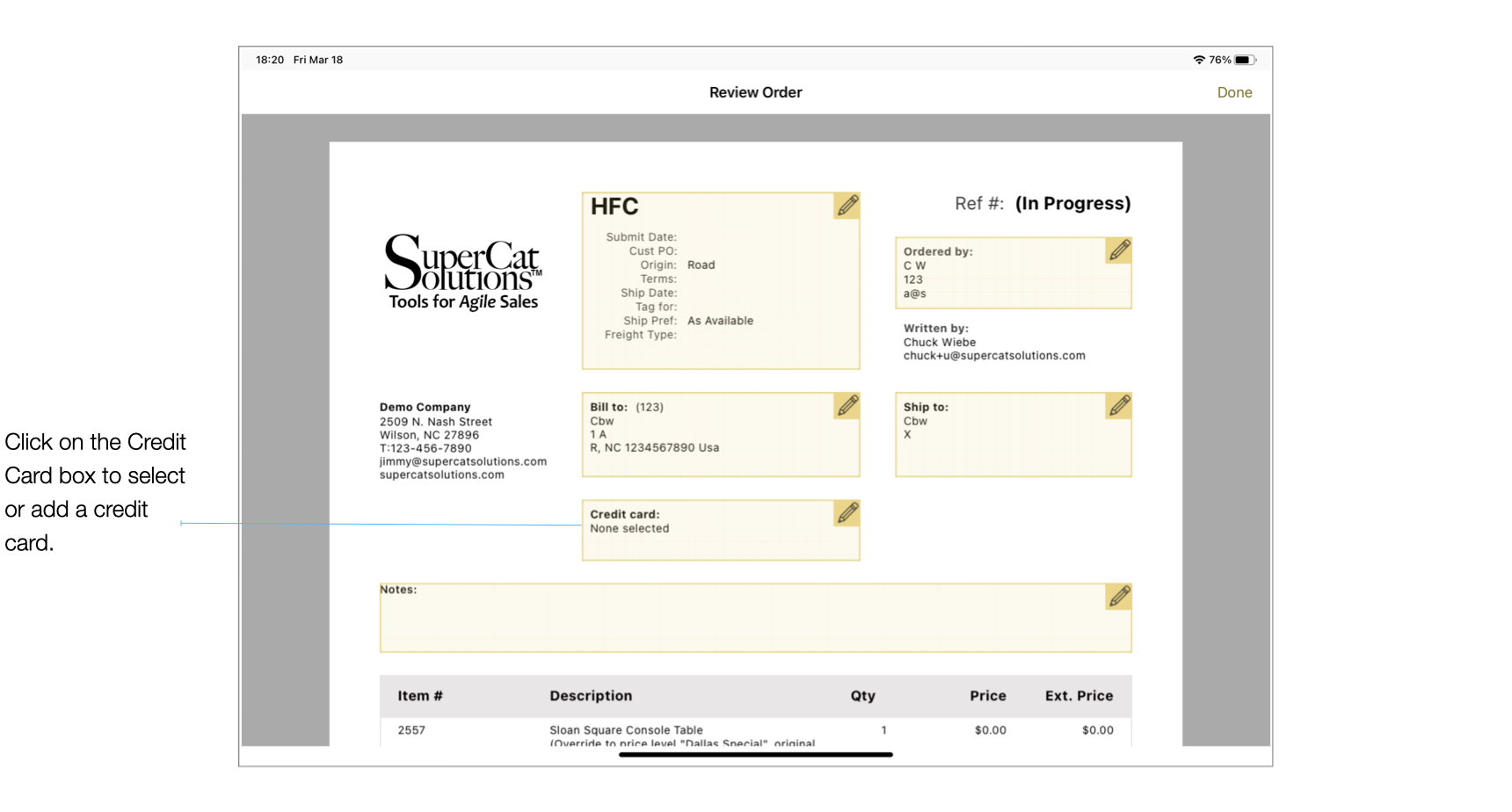
Add a new card #
When you tap to edit the credit card information, you'll be presented with a "Select Payment Information" screen. If there are already credit cards on file, you can select an existing credit card here. To add a new card, tap the + icon. Note that you need to be online to add a new credit card.
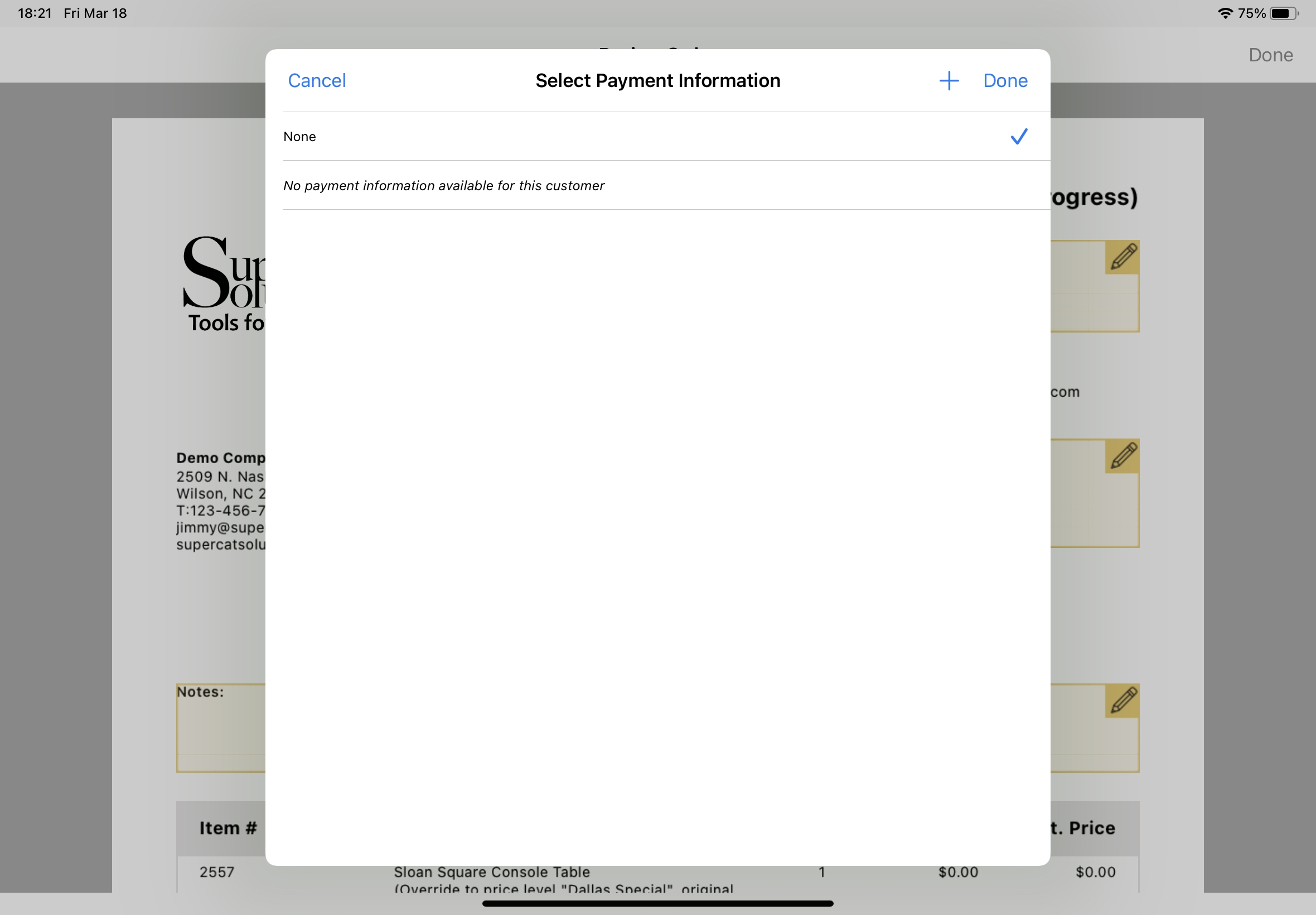
Enter card information #
You'll then be presented with a screen that allows you to securely enter the necessary credit card information.
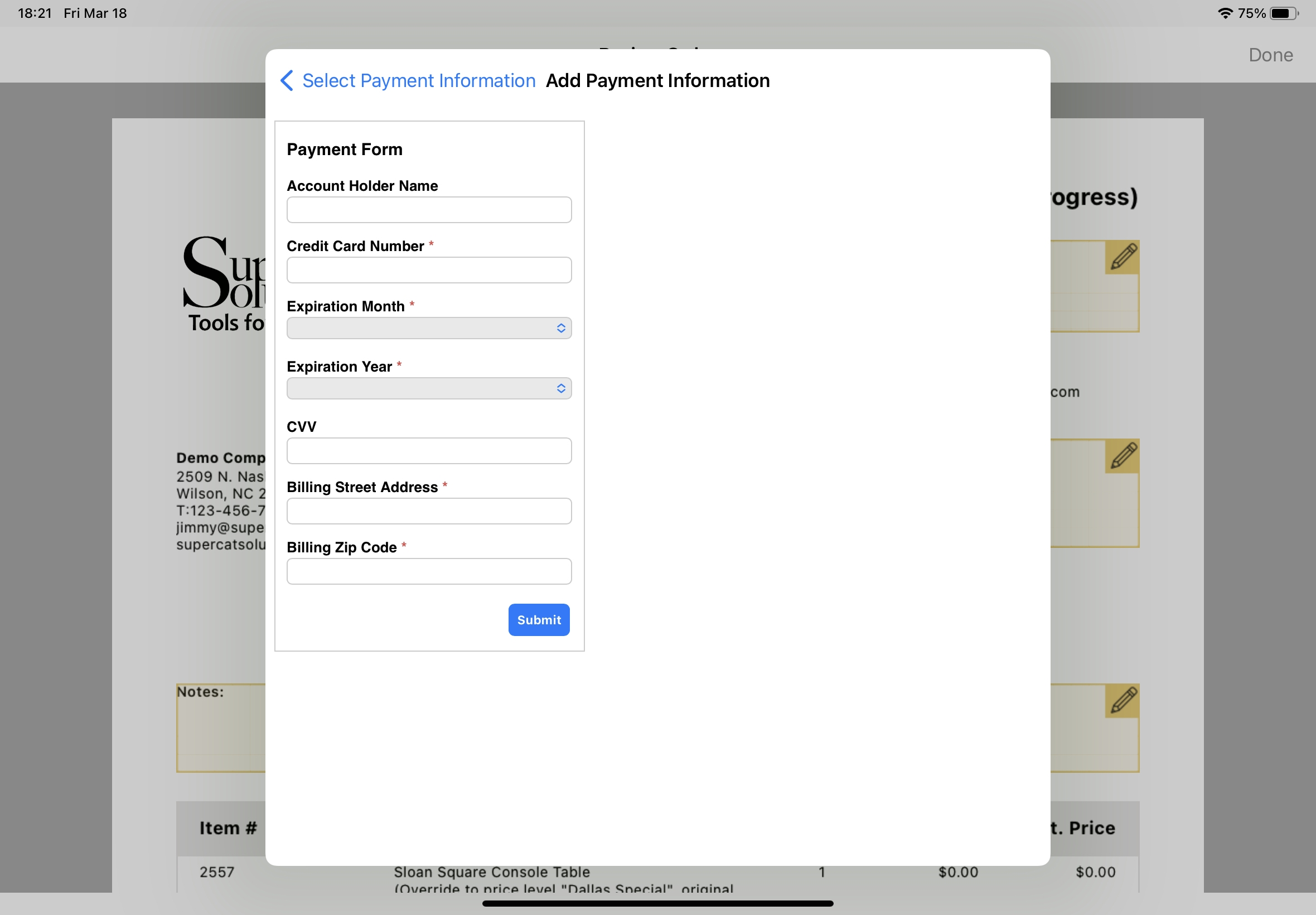
This screen may have a different appearance, depending on which vendor your organization uses to process credit cards. After entering the necessary information, click submit, select the newly added credit card, and then click done. Note that the customer's card is not charged when the order is placed. Their card information will be securely sent to your organization, and they will process payment.
Security #
When capturing the credit card information, no data is stored on or transmitted through the eCat app, the iPad or any SuperCat servers. The card data is transmitted to the card processor. The processor will send us some encrypted data that will be kept with the order. SuperCat does not have the ability to decrypt the data or process transactions against the card. Only your organization will be able to decrypt and charge the card using the encrypted data on the order.
Implementation #
To enable credit card capture for your organization, please contact sales@supercatsolutions.com.

 eCat
eCat eCat Online
eCat Online eCat Sales Portal
eCat Sales Portal eCat Admin Console
eCat Admin Console