Overview #
Use eCat to record the number of sales floors a customer 'commits' to showing specific new products or is potentially 'interested' in flooring. Commitments/Interests recorded for a customer are saved in eCat for future reference and automatically send to the manufacturer for analysis.
Use eCat's Commitments feature to: #
- quickly capture lists of ‘commitments’ and ‘interests’ while working with customers,
- view and update a customer's commitments (add, delete, revise quantities) between markets
- follow up with the customer regarding commitments and interest items by email or in PDF presentations.
Capturing Commitments/Interests #
Quick Start #
- Select the customer
- In Grid/Quick view tap 'Actions' (box with arrow) then tap 'Add to Commitments'
- View a Collection/List, filter, or search for products
- Tap 'Commitments' or 'Interests' for eligible items and use number pad to enter quantities
- Tap 'Done' when finished. Selections will be displayed and submitted to the factory
To view/edit/share commitments, tap the customer button, then tap 'Commitments/Interests'.
Step-By-Step #
1) Select the customer
Tap 'Select Customer' in the catalog view left navigation panel. Then browse or search for customer and tap a customer name to select.
2) Tap the 'Actions' icon
3) Tap 'Add to Commitments' to start commitments entry process
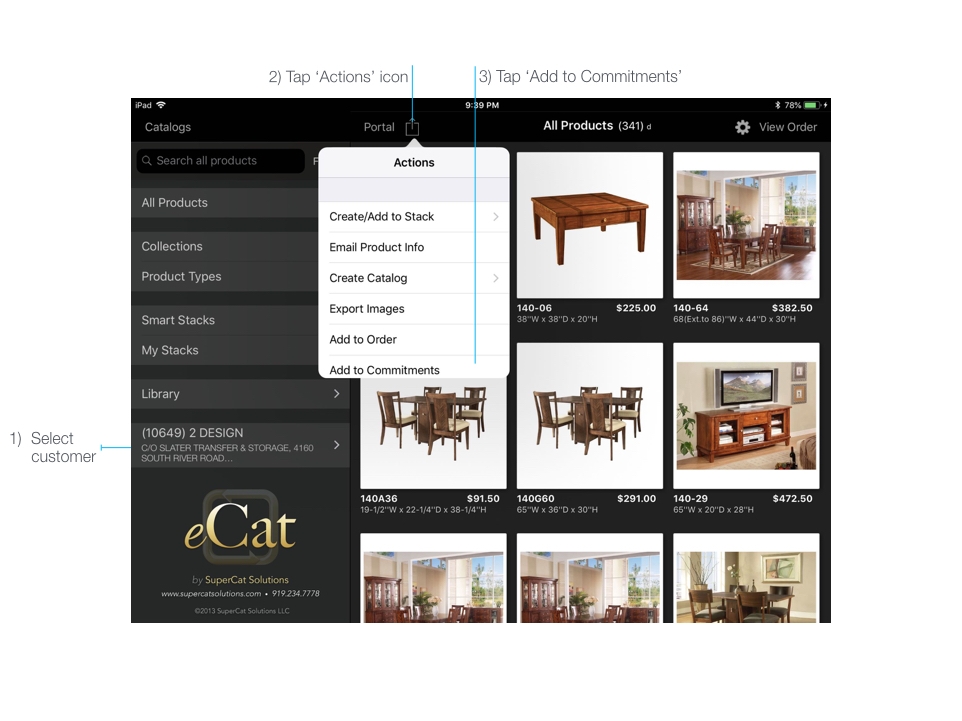
Enter Commitments/Interests #
While in selection mode use search, filters, or browse to collections and SmartLists to find the desired items. Then tap the 'Commitments' or 'Interests' button to enter the desired quantity. After entering the quantity, tap anywhere on the screen to dismiss the number pad.
Note that either a commitment quantity or an interest quantity may be entered for an item. It is not possible to enter both commitment and interest quantities for the same item.
When finished, tap the 'Done' button at the top right. This saves your selections and submits them to the server.
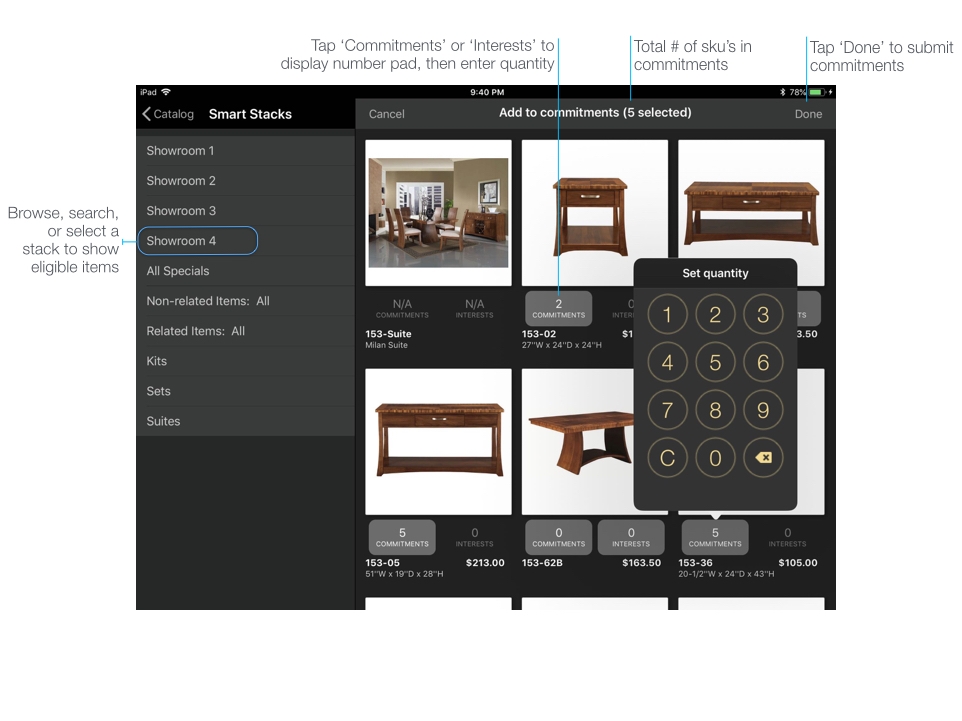
Reviewing, Editing, and Sharing Commitments/Interests #
Select a customer, tap the customer button, then tap 'Commitments/Interests' to review the customer's current commitments/interests.
Tap the pencil at the top right to display the commitments in edit mode and change quantities. To remove an item, set the quantities to zero. When finished, tap 'Done' at the top right to save and submit the revised set of commitments.
Tap the Actions icon to email a list of commitments and/or interests to a customer, create a personalized PDF presentation for the customer, or add commitment items to an order.
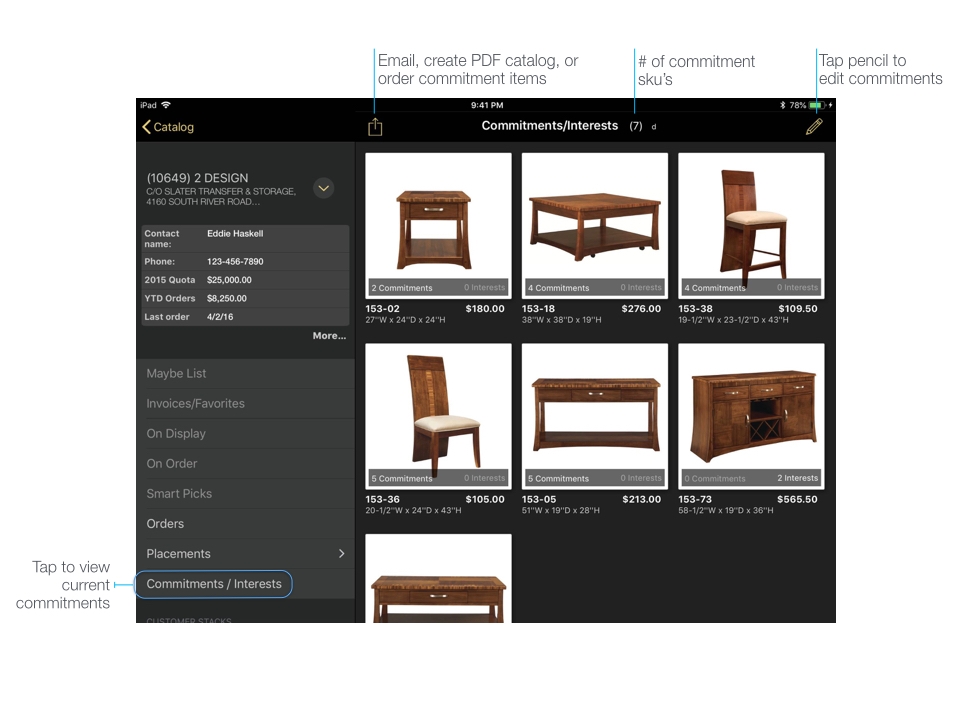
Please note: #
- Commitments/interests can be recorded only for items that your company has selected for the purpose. Typically these are new introductions that are not yet in production.
- Commitments/interests are on the item level, not the collection level
- A commitment combines an item selection with the # of floors on which the item will be displayed.
- There is a single set of commitments/interests for each bill-to customer. (Ship-to is irrelevant.)
- There is a single set of ‘interests’ for each bill-to customer.
- An interest combines item selection with an estimated # of floors on which the item will be displayed.
- An item may not be selected as both commitment and interest for the same single bill-to customer. It must be selected as one or the other or neither.

 eCat
eCat eCat Online
eCat Online eCat Sales Portal
eCat Sales Portal eCat Admin Console
eCat Admin Console