Overview #
Standard eCat service supports publishing up to six photos for each product. For a small additional fee this can be increased to 12 photos per product.
Product image files are uploaded to the SuperCat server via FTP. Photos are associated with products by sending image file names in a comma separated list in the product file 'ImageFileName' field. The first photo listed in the product file displays as the default/primary image. Other photos are displayed as alternate images.
When preparing and importing product photography, please keep the following guidelines in mind to ensure products are attractively presented in eCat.
Product Image Specifications #
All photos #
All photos should be in the sRGB color space and in JPG format. Image file names and file names in the 'products.csv' file should always have the file extension '.jpg'. Preferably, image file names should not contain spaces or special characters other than underscore (_) and dashes (-).
Image files should be less than 16 thousand pixels wide and 16 thousand pixels high.
Full Screen Photos #
We recommend sizing full screen product photos like application or environmental shots at least 4096px wide x 2640px high. For best results images should be no less than 2048px wide x 1320px high. These dimensions have aspect ratios that will exactly fit the full screen 'Presentation' view and the 'Details' view photo display areas. Environmental/application shots display best in eCat if they are sized to exactly the same aspect ration as the recommended 4096px wide x 2640px high dimensions, though the aspect ratio may vary among iPad models.
Individual Product Photos #
- During import processing multiple image sizes are automatically created, sized for optimal resolution, efficiency, and speed.
- Individual product photos should have 4096px maximum width or 2640px maximum height, depending on whether they are wider or taller. For best results images should be no less than 2048px wide or 1320px high.
- Image files should be in JPEG format, in the sRGB color space, and smaller than 15MB file size.
- Individual product photos usually look best if they are silhouetted - with the background 'knocked off'. Photos are shown against a white background in eCat and eCat Online.
Image Cropping #
Individual Product Photos #
Individual product photos should be cropped to leave only small borders around all sides of the image. This ensures products will be shown full size in both the thumbnail and full screen display areas, which better shows product details and makes products look 'more important'. The larger of the width or height will constrain the image size when displayed.
Cropping Recommendation #
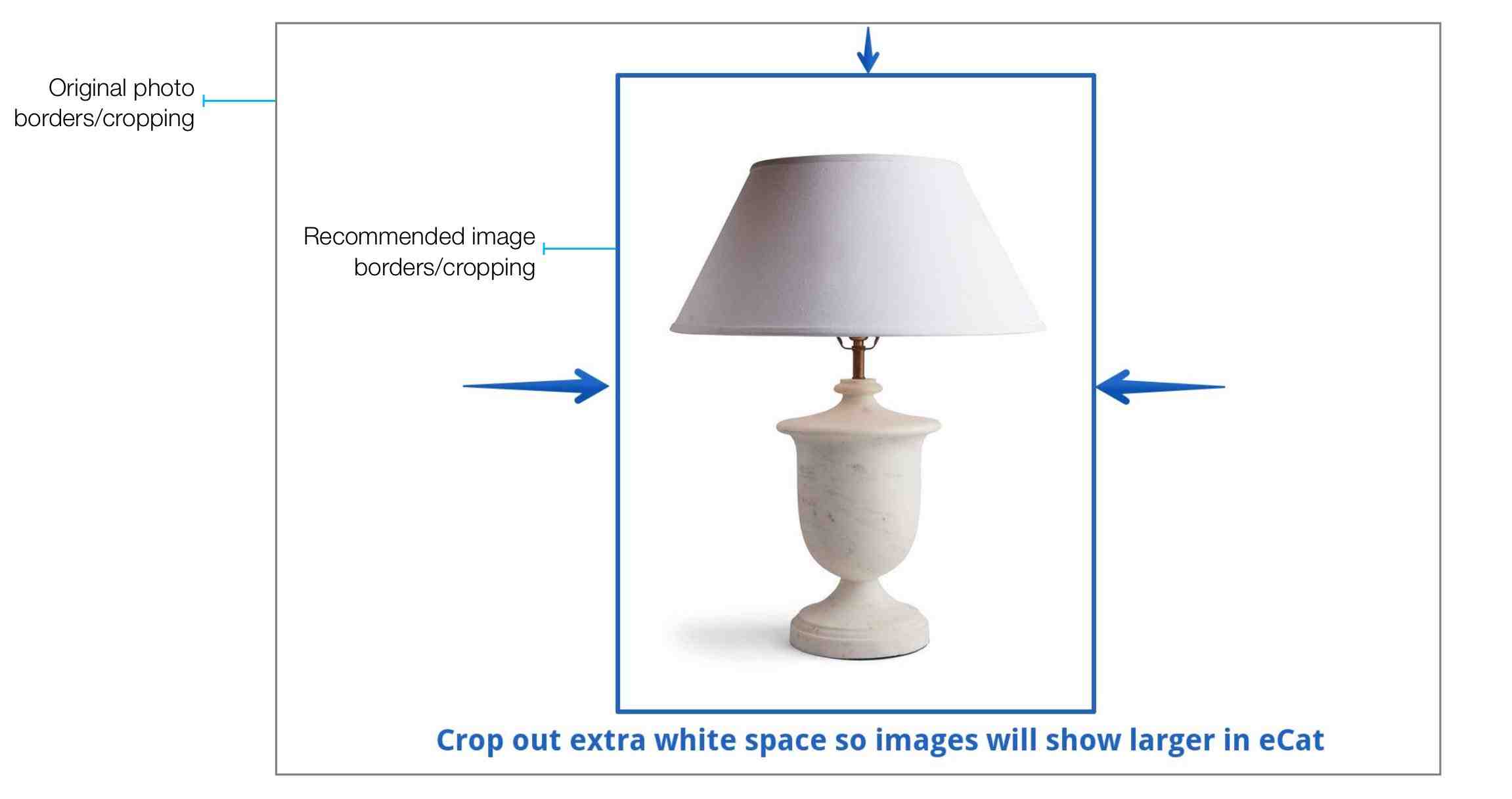
Impact on eCat Presentation #

Uploading product photos #
The admin portal file upload tool (Tools/Import Images/Product Photos) is a handy way to upload a few image files one at a time for immediate processing.
In most cases, product photos should be put in your eCat FTP site /images directory for batch processing. Individual image file size should be limited to 15mb or less. Please limit image uploades to no more than 500 images at a time, waiting for one batch to complete processing before uploading the next.
The server should automatically process batch uploaded image files within 30-45 minutes, depending on the number of images uploaded. During the import process product photos are automatically resized to ensure a good balance of clarity and speed in eCat on the iPad and in eCat Online. The server also creates additional images for emailing and other purposes.
Naming Product Image Files #
Product images can be named however your company prefers within the following guidelines
- Images should be in JPEG format with a '.jpg' file extension.
- Avoid using spaces or special characters other than '-' (dash) or '_' (underscore) in the file names.
Some companies find it convenient to name product images in a consistent manner. You might consider implementing file naming conventions like the following.
<SKU#>_silo.jpg
<SKU#>_drawing.jpg
<SKU#>_lifestyle1.jpg
<SKU#>_lifestyle2.jpg
<SKU#>_lifestyle3.jpg
Another method that works well for some companies is to name image files with a numerical suffix like the following.
<SKU#>_1.jpg,<SKU#>_2.jpg,<SKU#>_3.jpg,<SKU#>_4.jpg,<SKU#>_5.jpg
If a standardized image file naming syntax is used, to simplify maintenance the string of standard image file names can be sent in the product file ImageFileName field for every item, whether or not the images exist or have been uploaded to the SuperCat server. As images are uploaded with the appropriate names, they will display in eCat. Image file names for images that haven't been uploaded will be ignored. As in the method above, consistency in assigning image file names is important. So image #1 could be the primary (silo) image, #2 the drawing, #3 the display packaging, etc.
Tips & Tricks #
- Photos of product details that can be viewed by zooming in on the primary product photo should not be sent to eCat. Alternate images should be reserved for photos of products from different angles and application/room shots.
- In January 2018, SuperCat started retaining your original product photos for future use. To future proof your product photography, upload full resolution 4096px wide x 2640px high JPEG images. These will be used to accommodate higher resolution displays in the future without uploading new photos.
Troubleshooting #
- If your images show up tinted differently in eCat than they are in their original form, try saving your image in the sRGB color space. The incorrect tint color often comes because the original image is in the CMYK color space, which is primarily for printing. Your designer or image processor should be able to correct the color space in the image. After the image is imported, the color should be correct.

 eCat
eCat eCat Online
eCat Online eCat Sales Portal
eCat Sales Portal eCat Admin Console
eCat Admin Console